Snapshot View#
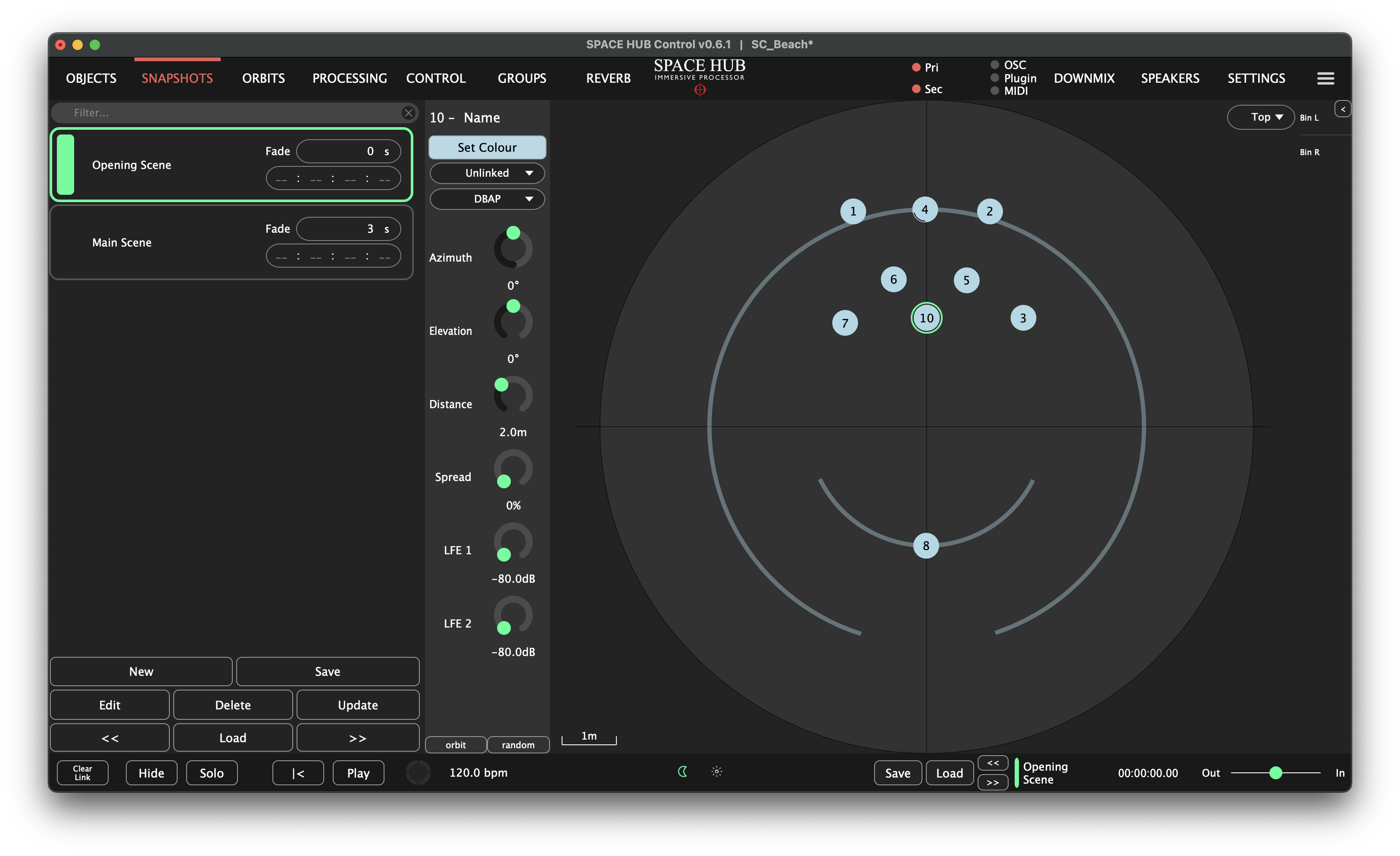
Quickly and easily recall different settings and workflows as a snapshot, perfect for making changes on the fly and setting up scenes for a production.
The Snapshot View exchanges the Object list on the left side of the Workspace for a Snapshot list. The currently selected Snapshot is marked with a green frame, while the currently active Snapshot has a green bar on its left. Snapshots can be renamed by double-clicking their name in the list. Right-click on the name to either duplicate the snapshot, or write notes about the snapshot. The Fade time and Timecode for each individual Snapshot can be edited in this view. Snapshots include Hide, Processing (Speaker Lock, Distance Gain, HF Absortion), Reverb Sends and the exact positions of Objects.
Below the Snapshot list there is a set of buttons which can perform the following actions:
Load load selected Snapshot
New create a new Snapshot
Delete delete selected Snapshot
Save save selected Snapshot
Edit show selected Snapshot without loading it on the processor
Update Update an existing Snapshot
<< select and load previous Snapshot
>> select and load next Snapshot
Snapshot Update Window#
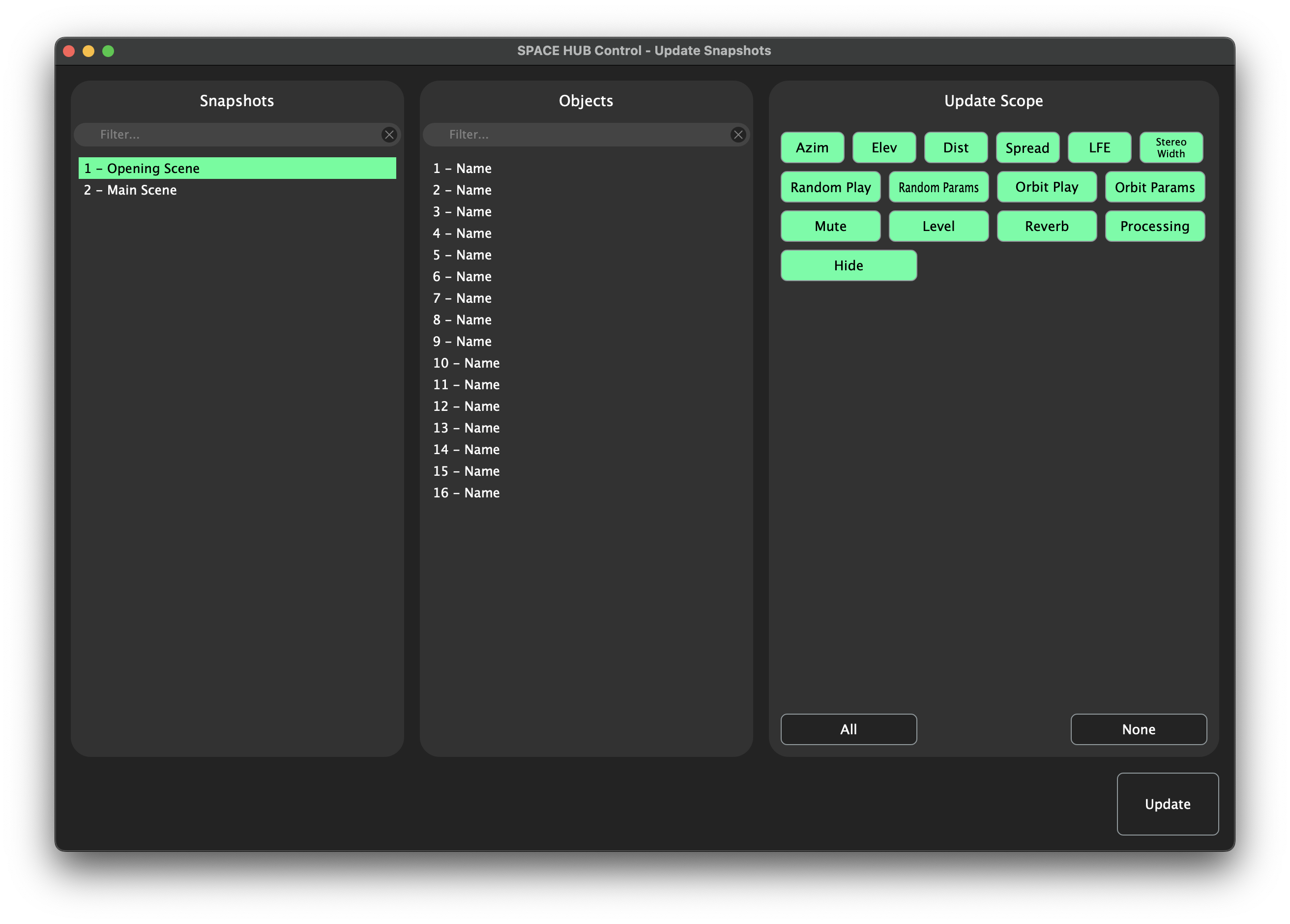
The “Update”-Window is divided up into three columns. At first you can choose which Snapshot should be updated. By holding Shift for consecutive or Cmd on Mac or CTRL on Windows for non-consecutive selection you can choose multiple Snapshots. The middle column is build for the Objects you want to include in your Update. To select more than one Object you have to press and hold Cmd/ CTRL again. In the scope-column you can choose which parameters should be updated. The Box of selected parameters is green with black scripture, the Boxes of unselected parameters are transparent/ white. Per default no Objects and all parameters are selected.
Snapshot Edit Window#
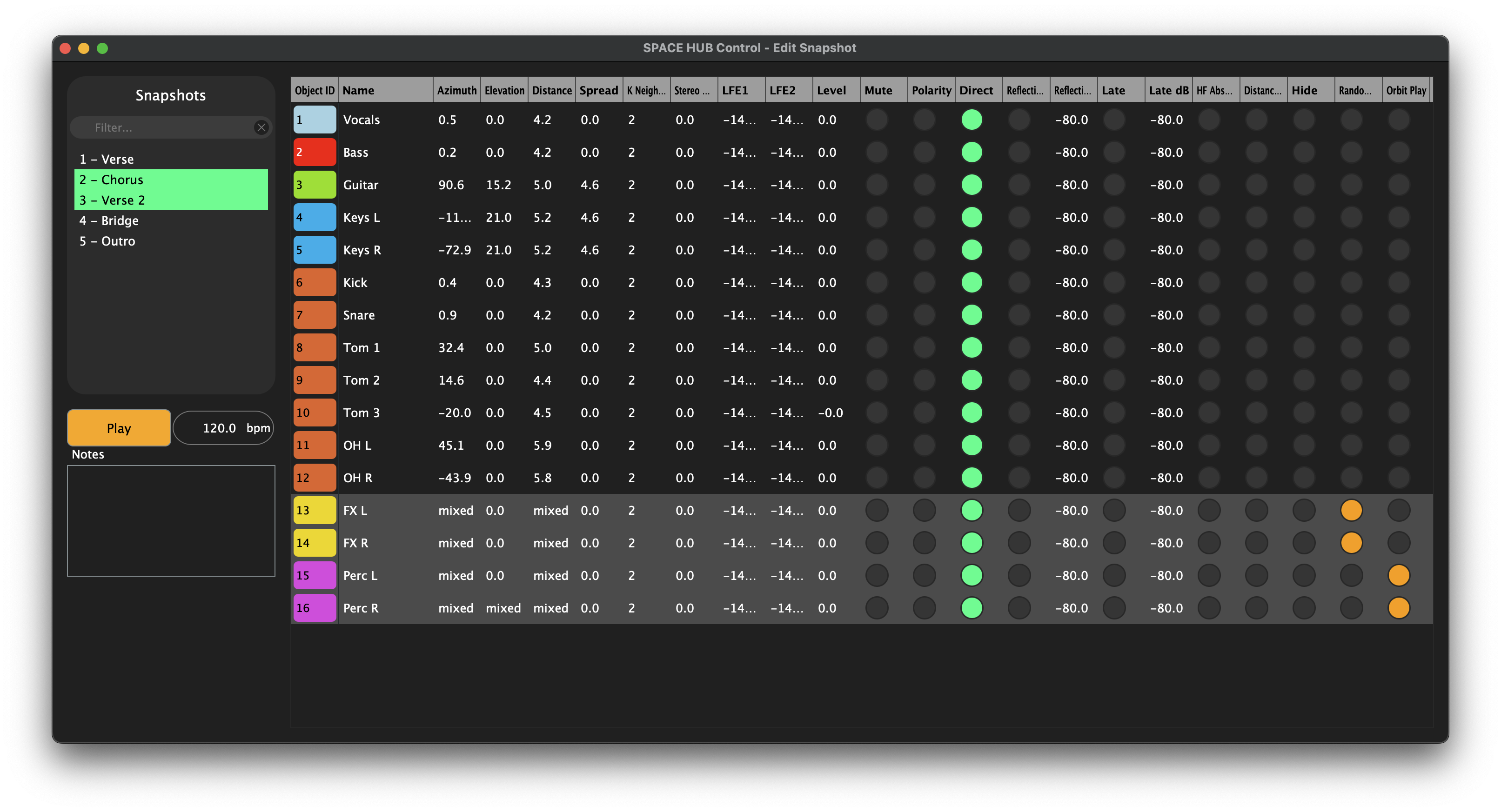
The “Edit”-Window provides a convenient way of seeing and updating all values stored in a Snapshot. If you would like to see which parameters differ from one Snapshots to another, the Edit Window is the right tool. The list of Snapshots is shown on the left and a table with the Object Parameters stored in the selected Snapshots is displayed on the right. Below the Snapshot list are global parameters stored in the selected Snapshots, like “Play”, “Tempo” and Notes.
By holding Shift for consecutive or Cmd on Mac or CTRL on Windows for non-consecutive selection you can choose multiple Snapshots. If a value is different across the selected Snapshots, “mixed” will be shown for that paramter. On/Off parameters which have different values in the selected Snapshots are shown in yellow instead of the usual gray / green for on / off.
Changing a value in the Object Parameter table immediately updates that value in all selected Snapshots.
Additional options for configuring Snapshot Recall can be found on the Control page and within the Snapshots Tab.
