Control Page#
Objects Tab#
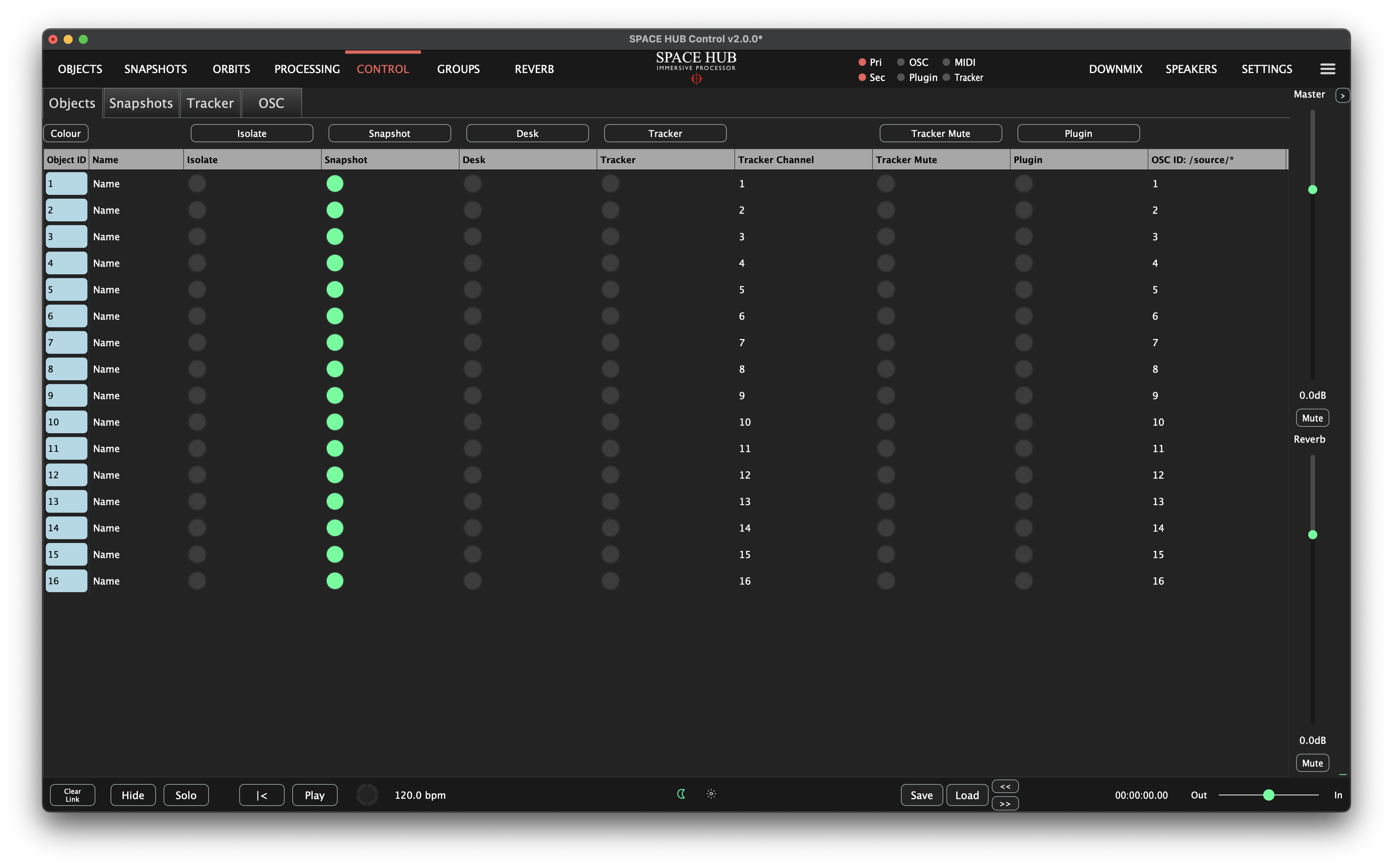
The following Object Control inputs are available:
Isolate Disables all Control inputs except for the SPACE HUB Control User Interface
Snapshot Activates Snapshot recall for this Object
Desk Activates Control from a mixing console
Tracker Activates Control from a Stage Tracking system
Tracker Channel Set the Tracker tag that controls this Object
Tracker Mute Allow the Tracking system to mute this Object when leaving a defined zone (only available for some systems, e.g. zactrack)
Plugin Activates Control from the DAW through the CODA SPACE HUB Plugin
OSC ID Defines the OSC ID that is part of the address for this Object (e.g. /source/{OSC ID}/…)
Some of these Control options are mutually exclusive. An Object that is controlled by a Tracking system can’t be controlled by a Plugin as well, for example.
Buttons above a column can be clicked to toggle the state of the entire column, so you can quickly change all Objects at once if you need to.
Snapshots Tab#
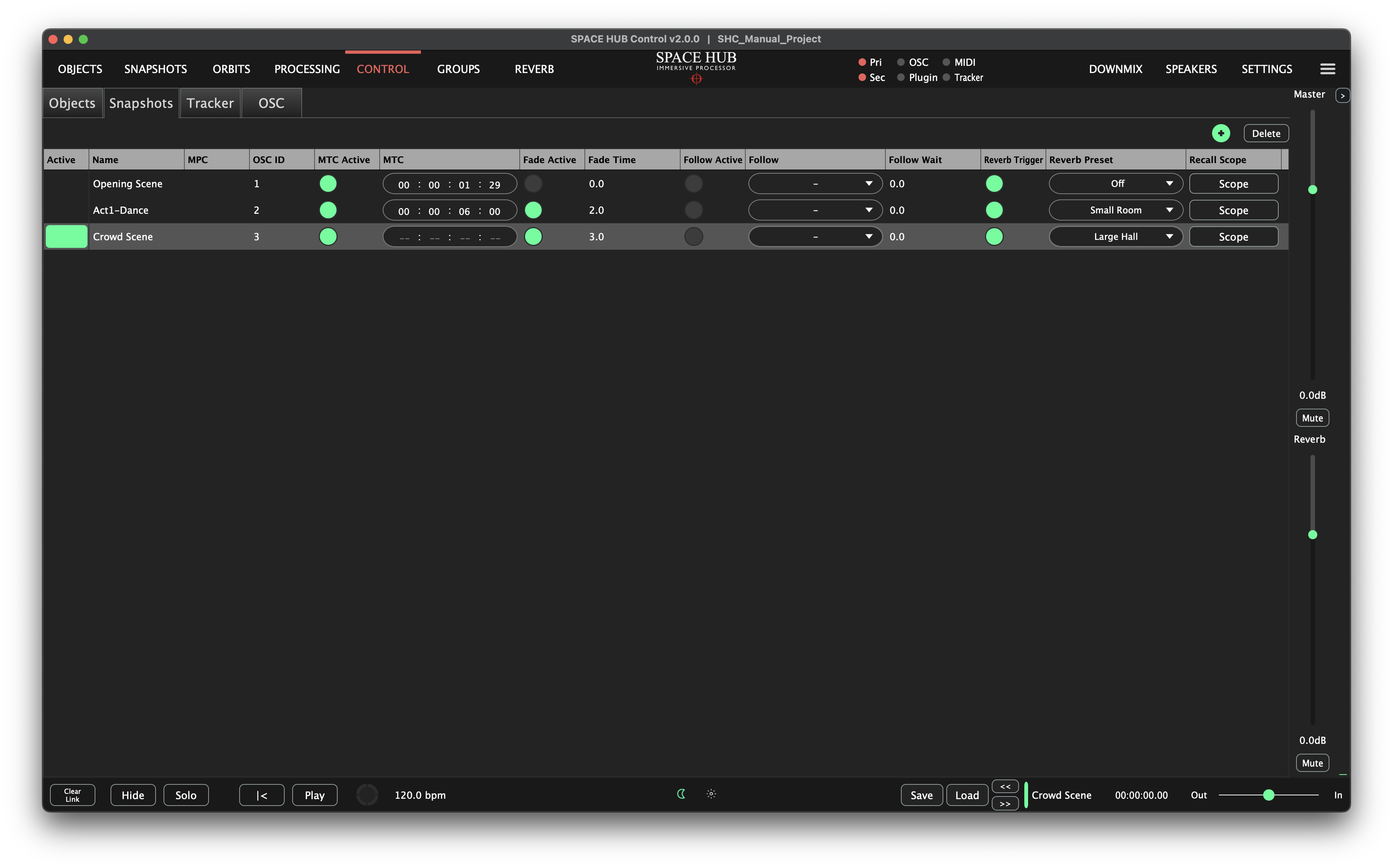
These options can be configured for each Snapshot:
MPC Assigns a MIDI Program Change number to this Snapshot
OSC ID Defines the OSC ID that is part of the address for this Snapshot (e.g. /snapshot/{OSC ID}/…)
MTC Active Activates MIDI Timecode trigger for this Snapshot
MTC Defines the Timecode at which this Snapshot should be recalled
Fade Active Activates a Fade for this Snapshot
Fade Time Defines the Fade Time for this Snapshot
Follow Active Enables a snapshot to follow this one
Follow A drop down to choose the follow on snapshot
Follow Wait A time to wait before follow on snapshot is activated
Reverb Trigger Activates Reverb Preset Recall for this Snapshot
Reverb Preset Defines the Reverb Preset that will be recalled when loading this Snapshot
Recall Scope When clicked a window will appear that enables the selection of Objects and parameters within Objects to be recalled when loading a snapshot
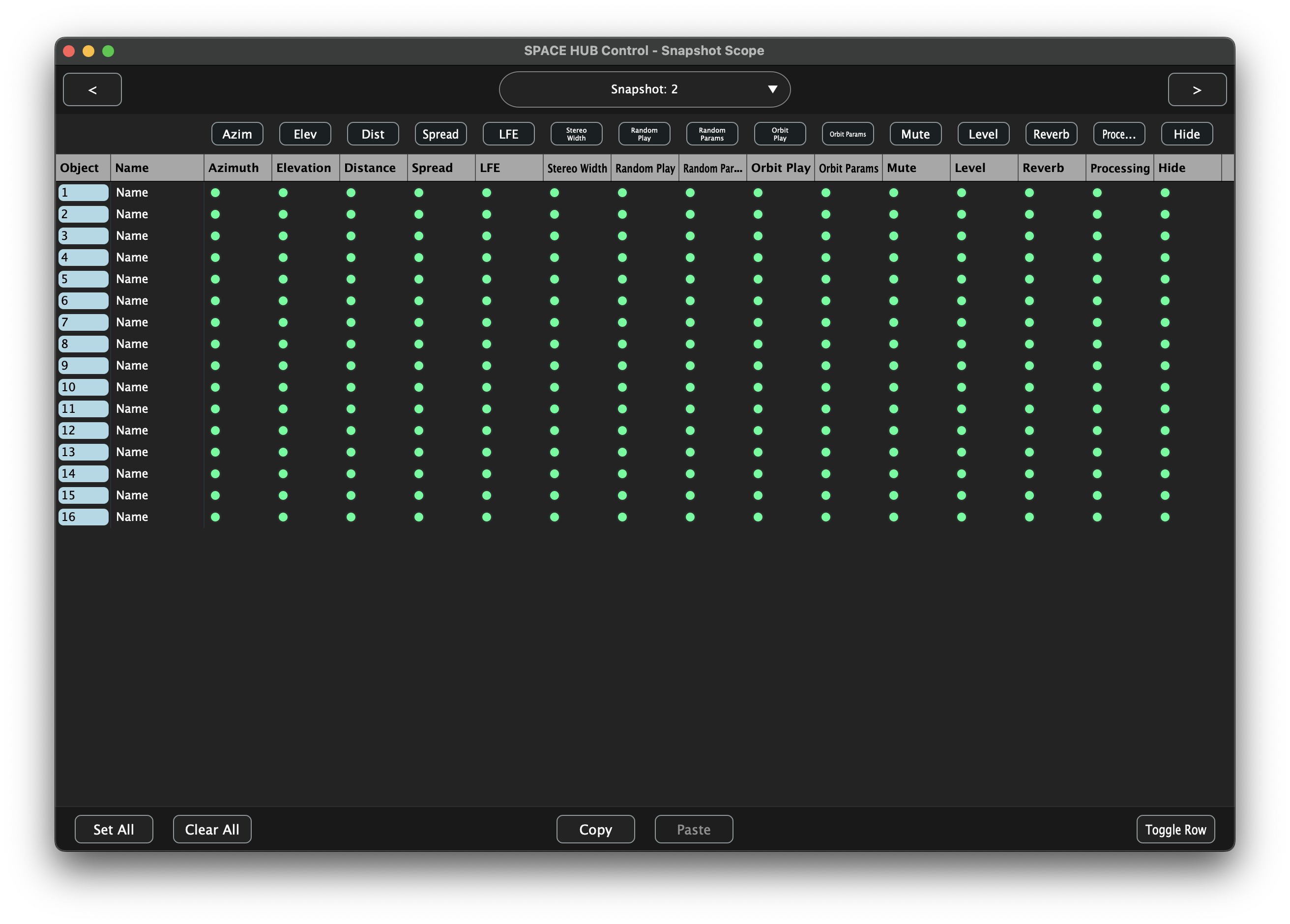
At the top of the Scope-Window you can see Buttons for any column. These are made to toggle a whole column for all Snapshots.
Looking at the bottom of the Scope Window:
Set All Sets all the parameters for all Objects, enabling complete recall
Clear All Clears all the parameters for all objects, disabling recall of any parameters
Copy All parameters of all Objects will be copied
Paste Paste all copied parameters into a Snapshot
Toggle Row On each click of this button toggles the parameters of a selected Object between all set and all cleared
Tracker Tab#
These options are available for configuring the Tracking system integration:
On/Off Globally enable/disable receiving from Tracking system
Tracker Activity Indicator The Tracker indicator in the top-right corner lights up once SPACE HUB Control receives Tracking data
Tracker Type Select the Tracking system that is used in your project
Tracker Mode Switch between 2D and 3D Tracking (depends on the Tracking system’s capabilities)
Size XYZ Adjust the Tracking area in Size
Scale XYZ Scale incomming tracking data by this factor
Mirror XYZ Flip the direction of coordinate axes
Offset XYZ Offset the Tracking area in relation to SPACE HUB Control’s origin
Tracker IP Address The IP address of the Tracking system’s server, for communication from SPACE HUB Control to the Tracking system (if supported)
Tracker UDP Port The UDP port that the Tracking system listens on for communication from SPACE HUB Control to the Tracking system (if supported)
Local Interface The network interface which is connected to the Tracking network, on the computer running SPACE HUB Control
Local UDP Port The UDP port that SPACE HUB Control should use to listen for Tracking data
OSC Tab#
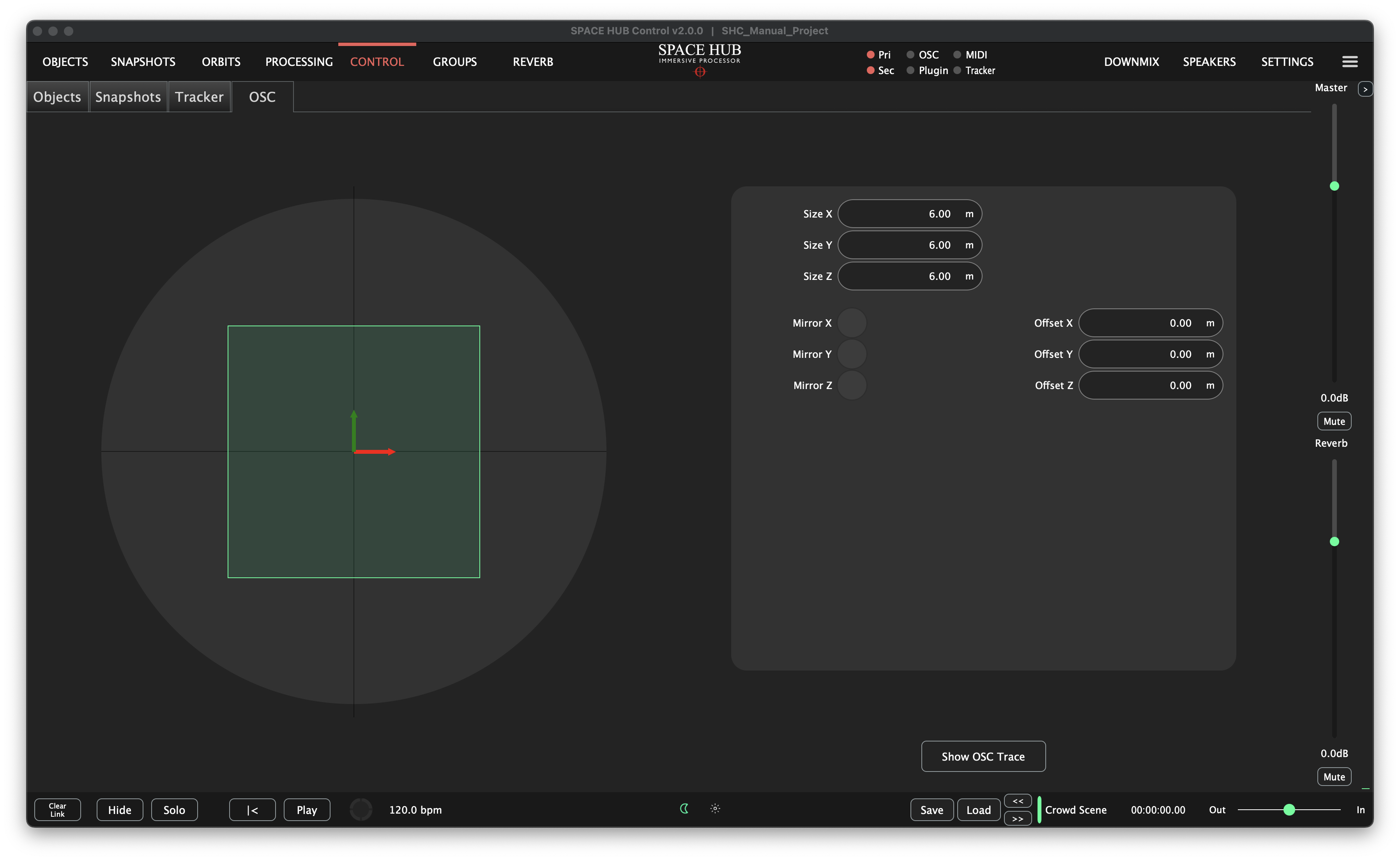
These options are available for configuring the OSC input:
Size XYZ Adjust the OSC input area in Size
Mirror XYZ Flip the direction of coordinate axes
Offset XYZ Offset the OSC input area in relation to SPACE HUB Control’s origin
Show OSC Trace Open the OSC Trace window
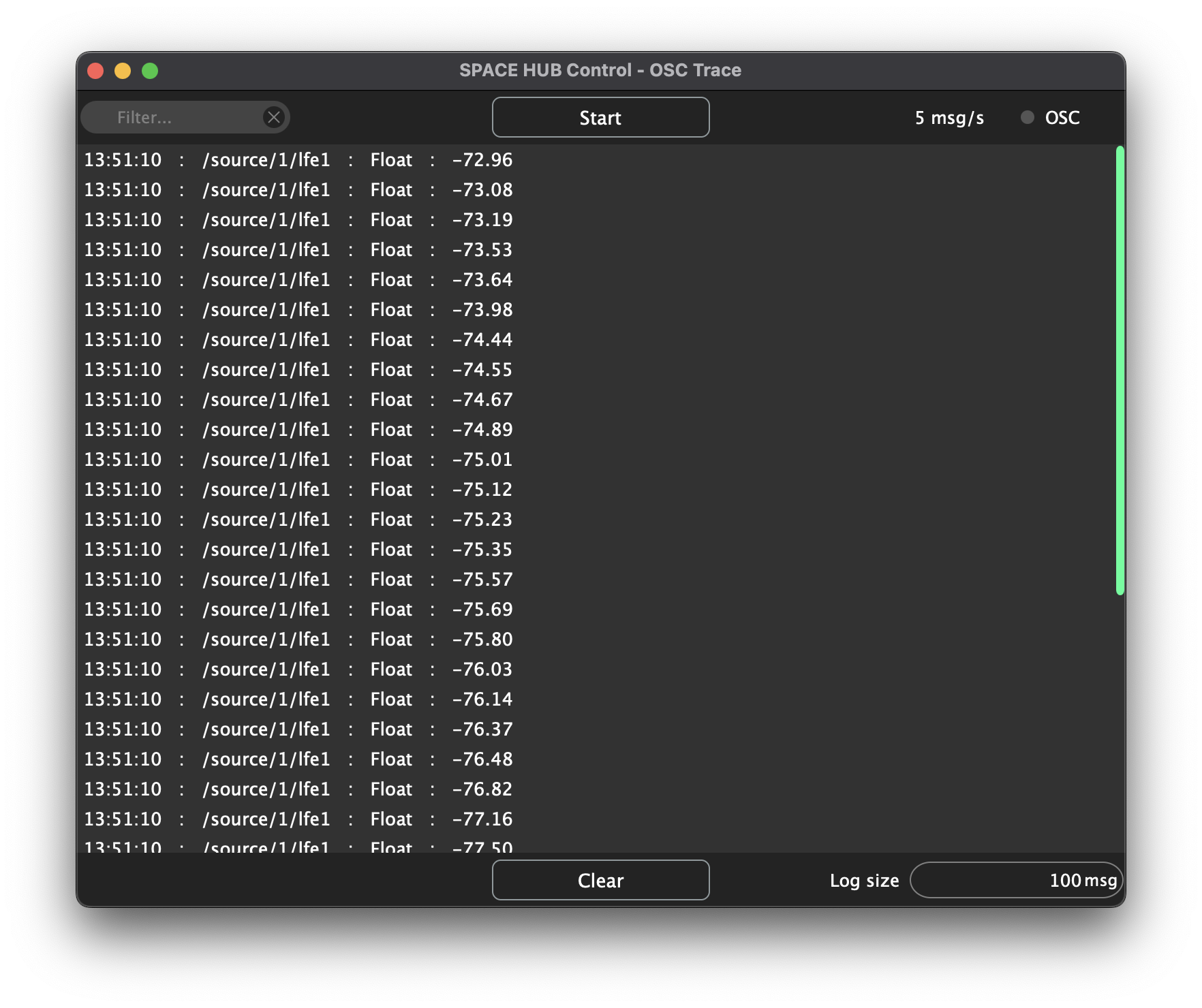
The OSC Trace Window shows a log of incoming OSC data. It contains the following information:
Top Bar:
Filter Search for specific OSC commands
Start Start / Stop capturing OSC input
Traffic and Activity indicator Lights up when SPACE HUB Control receives OSC data and shows the average number of messages per second
The Log Table contains the following information:
Timestamp At which time the command was received
Command String The OSC command string that was received
Argument Types Types of the OSC arguments contained in the command
Argument Values Values of the OSC arguments contained in the command
Bottom Bar:
Clear Empty the OSC log
Log size Number of messages to keep when capturing OSC input
