3D Window#
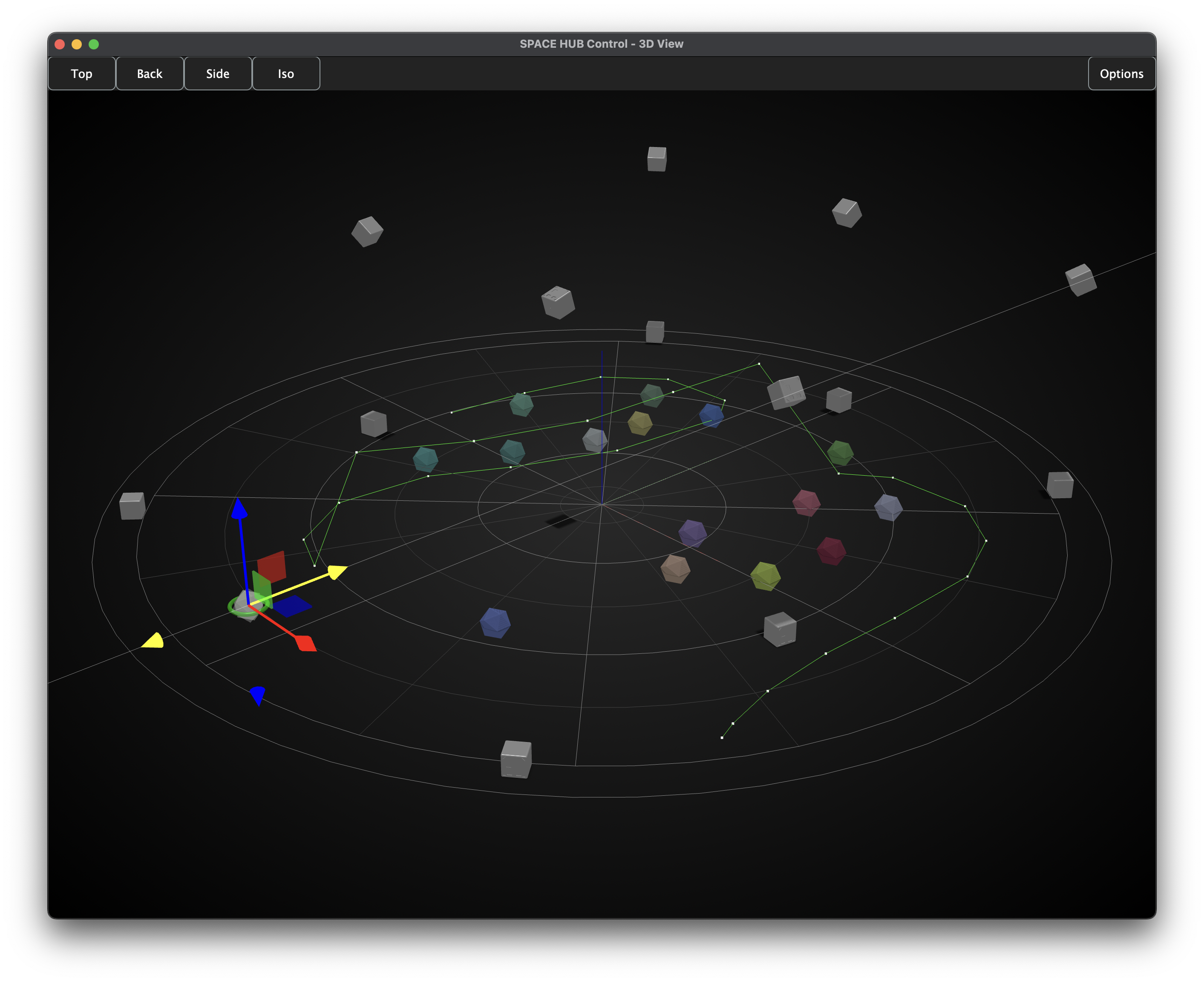
Double-click an Object to move it in 3D space. There is a green ring around the selected Object. Hold ctrl and click additional Objects for multiple selection. Object selection is synchronized between 2D view, 3D view and Object lists. Once the mouse hovers above the selected Object, additional movement tools appear. Use the directional arrows to move the Object along a single axis. Use the coloured squares (blue, green and red) to move the Object on one plane (XY, XZ or YZ).
Tip
To reduce clutter and help focus on the Objects that you would like to work on at any given moment, you can use the Filter Bar in the Object list, to show only the Objects that match your search input.
Example: If you would like to only see Objects that are part of the drumset, you can create a Group called “Drums”, add all relevant Objects to it, and search for “Drums” in the Filter Bar. Now you will only see the Objects that are part of this Group (and Objects that share the same name).
Objects that are muted are greyed out. If an Object is soloed, it has an additional vertical beige ring.
Orbits are displayed as thin green lines in 3D space. Small white squares show the individual steps within an Orbit.
Click and drag anywhere in the 3D view to rotate the camera. Scroll to zoom in and out.
The Top Bar of the 3D window offers view presets and options:
Top View down from directly above
Back View from the back of the room towards the front
Side View from the right side of the room towards the left
Iso Isometric view (combine with orthographic camera for a 3D view known from CAD software)
Options Adjust visibility and size of items in the 3D view
3D View Options#
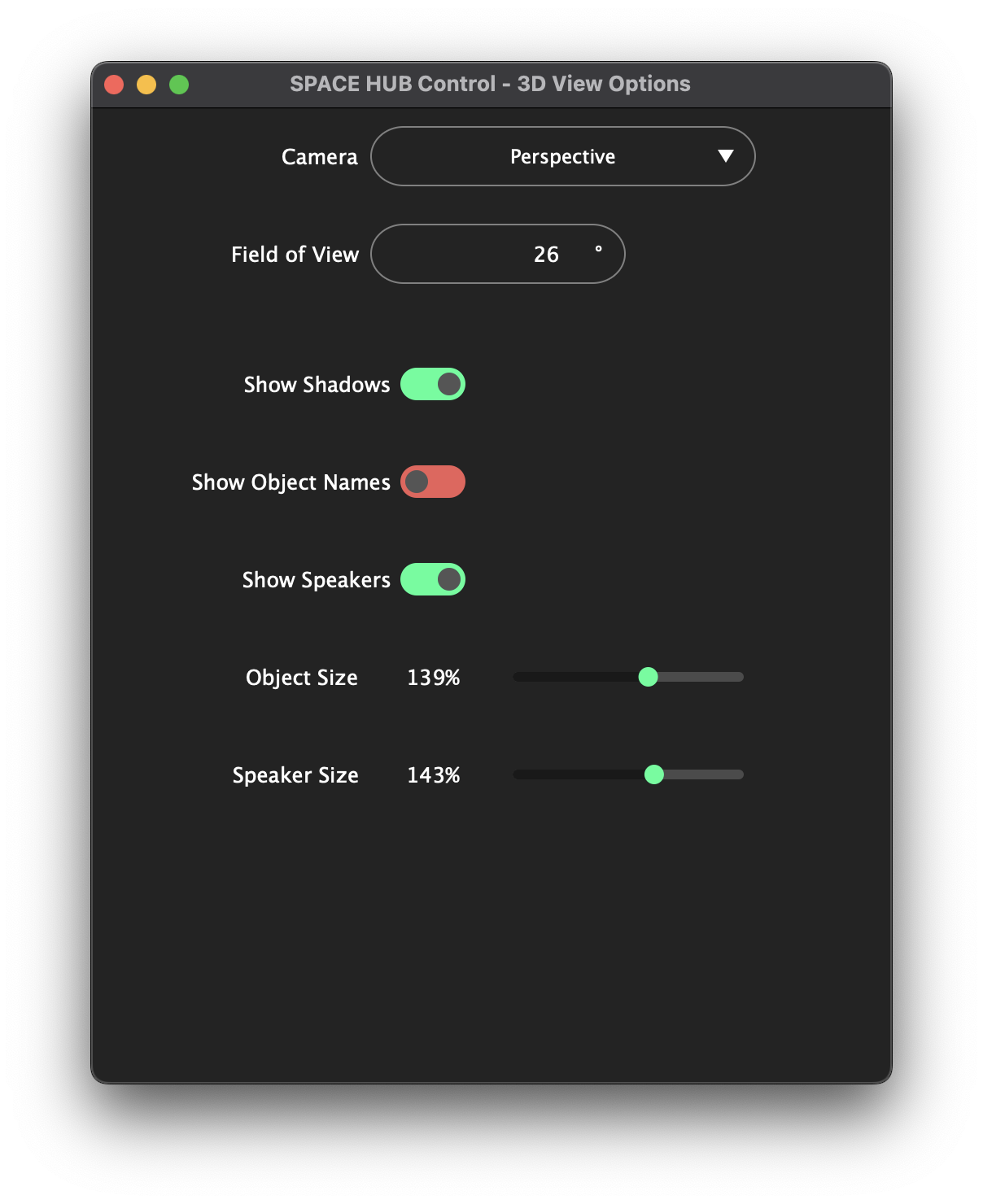
The 3D Options window provides the following settings:
Camera Switch between Orthographic and Perspective projection
Field of View Adjust the camera’s field of view (Perspective projection only)
Show Shadows Enable / Disable Objects and Speakers casting Shadows
Show Object Names Show or Hide Object Name labels
Show Speakers Show or Hide the loudspeaker setup
Object Size Adjust size of the audio Objects
Speaker Size Adjust size of the loudspeakers
